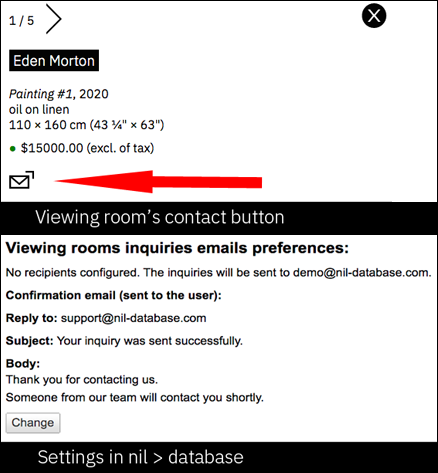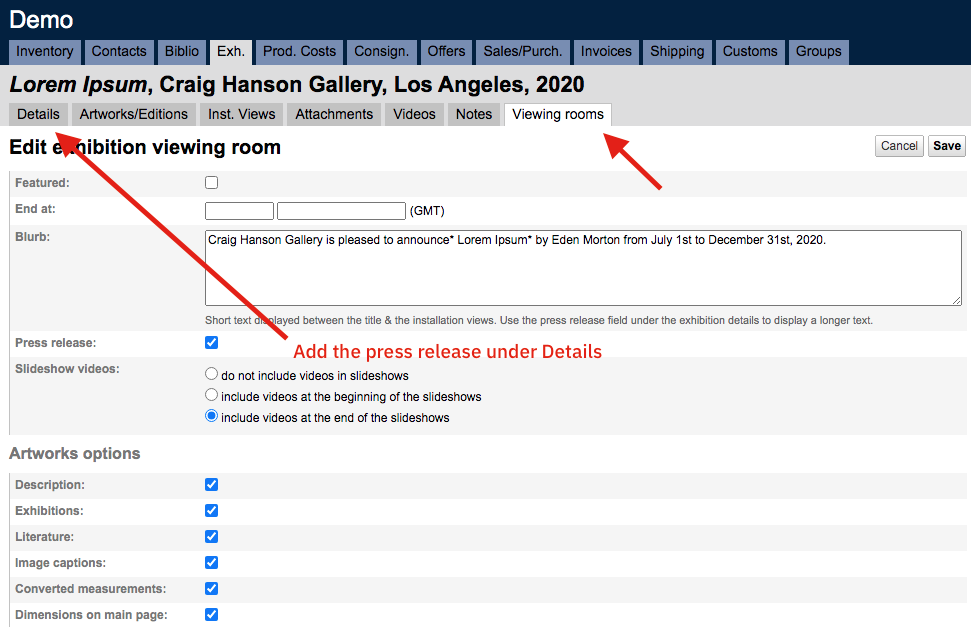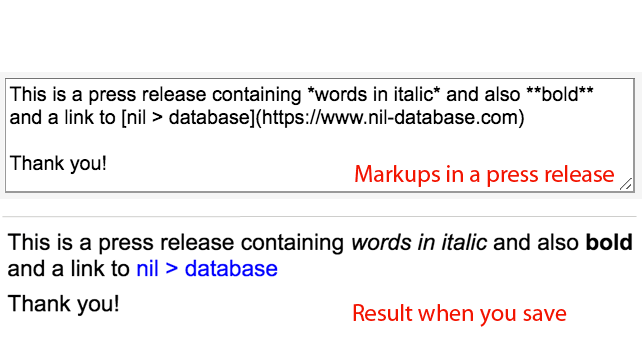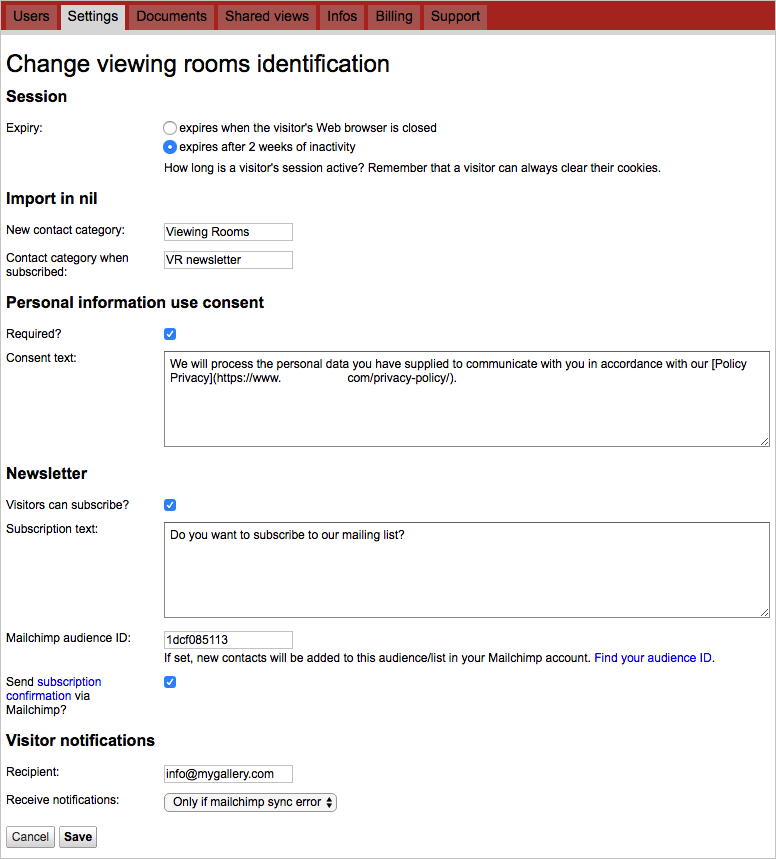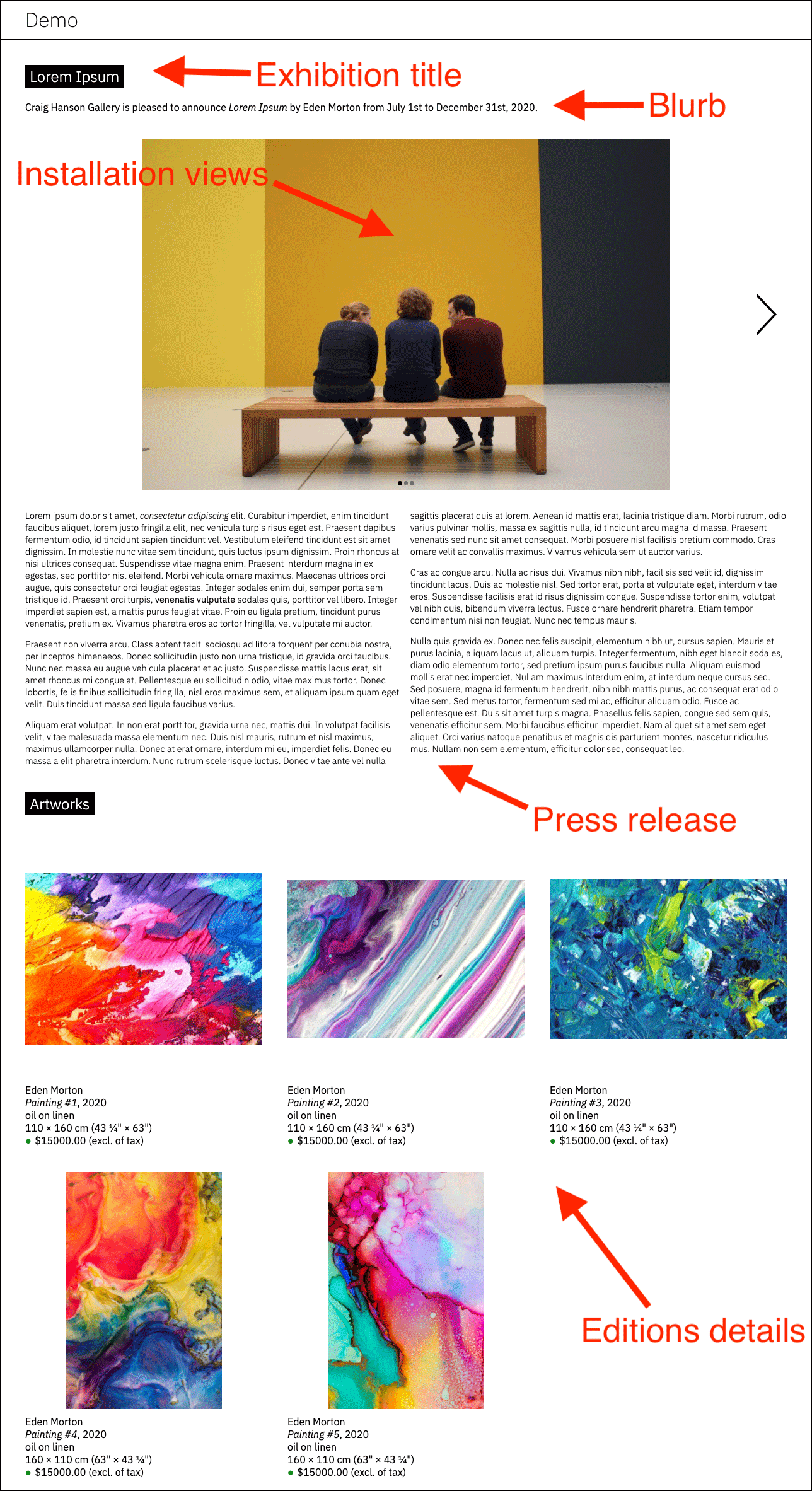Online Viewing Rooms
A new way to present artworks & exhibitions to collectors and art enthusiasts.
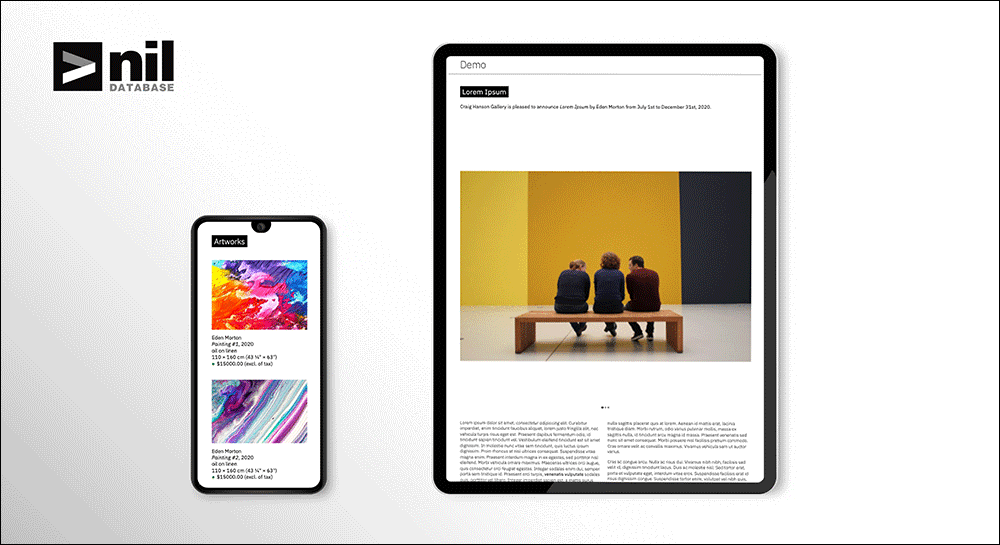
Visitors can make inquiries on individual works and you will receive it by email to follow up with the inquirer directly.
To enter, visitors can identify and subscribe to your newsletter (Pro only). Their contact details will be automatically added to your Mailchimp® audience and in your contacts in nil database.
Customised appearance (logo, font, color, footer), identification form & Mailchimp® integration available with the Pro Plan*
*the layout is not customizable.