nil > groups iOS App
Our App allows you to present & share via email artworks during art fairs.
Once synced, it works offline.
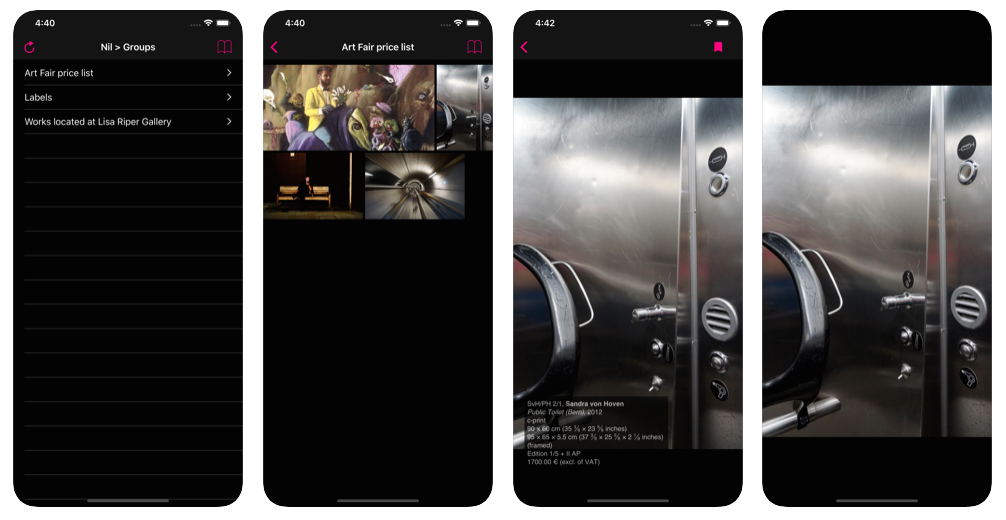
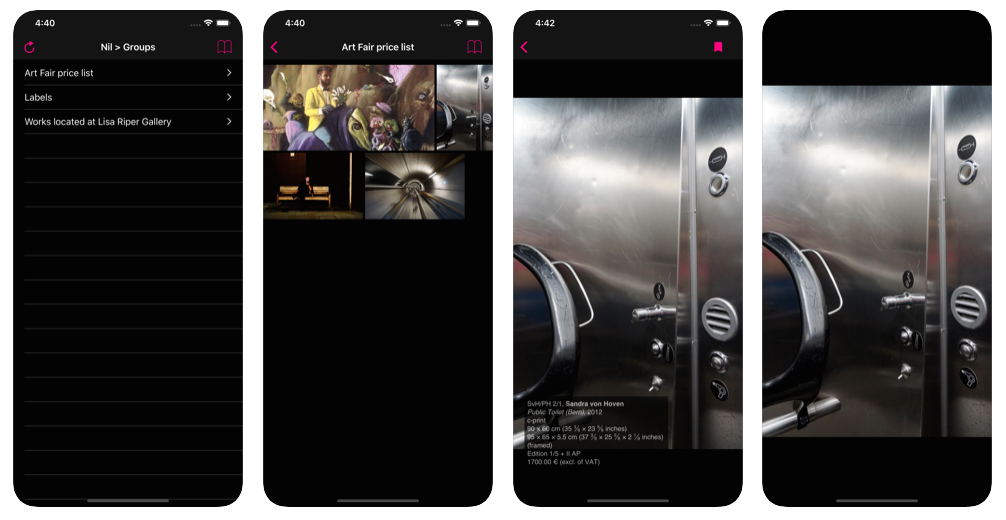
When viewing a group in your nil > database account, you can select it for the sync on your devices by clicking on "Cloud sync settings".
Choose if you want to show editions prices or not and save.
A yellow tag "Cloud Sync" or "Cloud Sync with prices" is displayed next to the group title if the group is selected. If you don't want it anymore on your devices, click on "Could sync settings" and select "No Cloud Sync" and save.
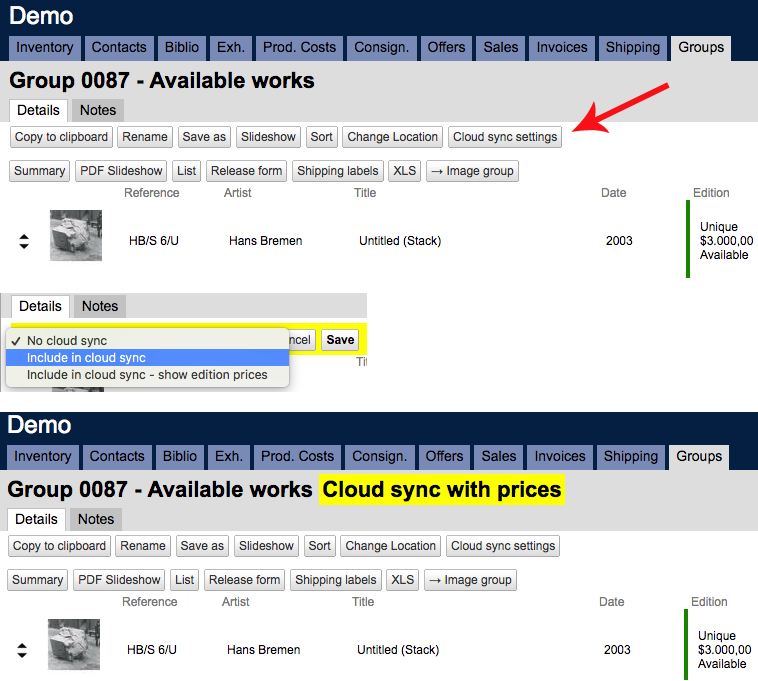
Tick/untick "Include in export" to sync or not the image on the App.
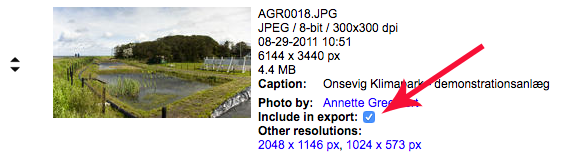
The first time you launch the Nil Groups App, a login screen is displayed. In the account field, enter your account name as it appears in the URL you use to access the online database.
Example: if your database URL is http://demo-account.nil-database.com, enter
demo-account in the Account field.
Enter your username and your password as you would on the online database.
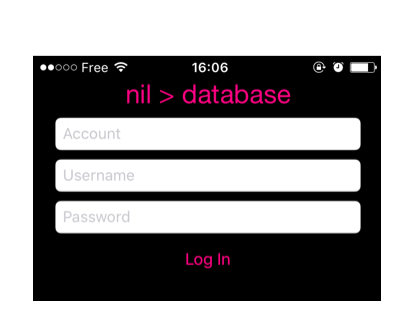
The network activity indicator is displayed when the app is syncing the data.
When you modified some data in your database (selected some new groups for sync, fixed a typo, …), trigger a sync with the refresh button.
If you have a lot of groups to sync, we advise you to turn off the Auto-Lock (Settings > General > Auto-lock > Never) and connect your iPad to make sure to have enough battery during the process.
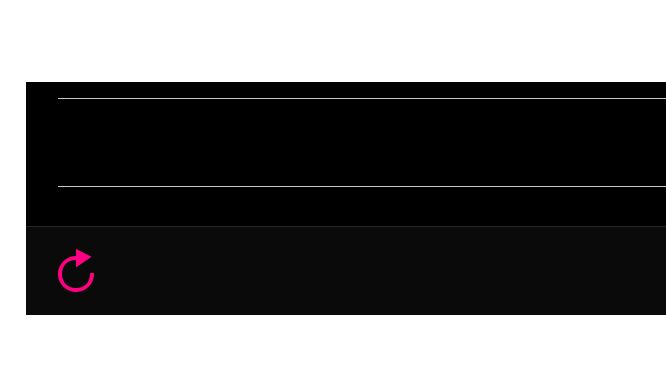
Go to Settings and scroll down to Nil Groups settings.
Select if you want to show availabilities or not.
Select the currencies you work with. If you work with several currencies, make sure you select them all (up to three).
Choose if you want the price details to be displayed in the slideshow of the App and in emails.
Under the Emails settings, enter a BCC to keep track of your offers.
Enter a default Subject & Title for emails.
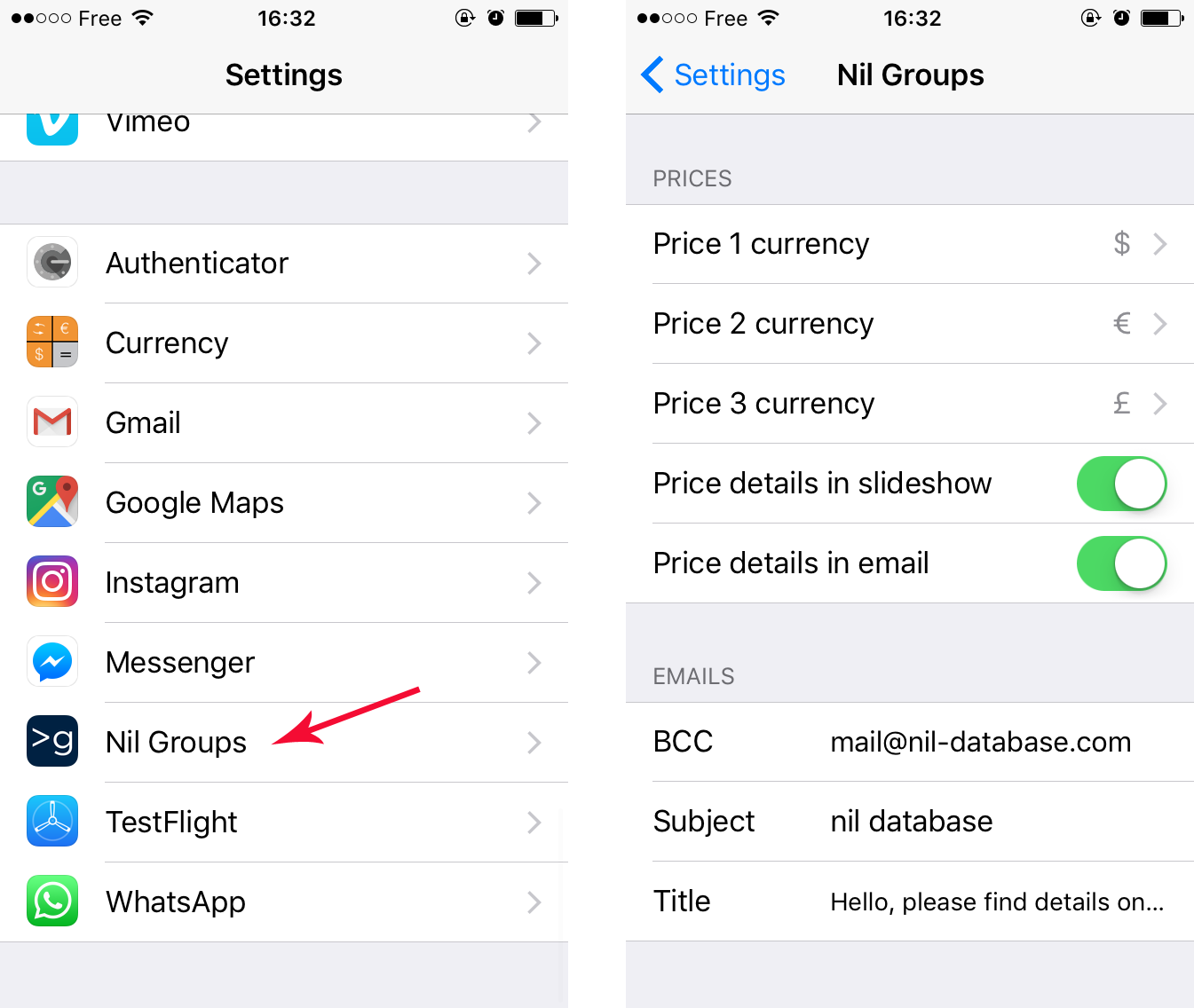
Tap the screen to hide the caption.
Flick your finger to the left or right to scroll through the photos.
Tap the pink arrow to go back.
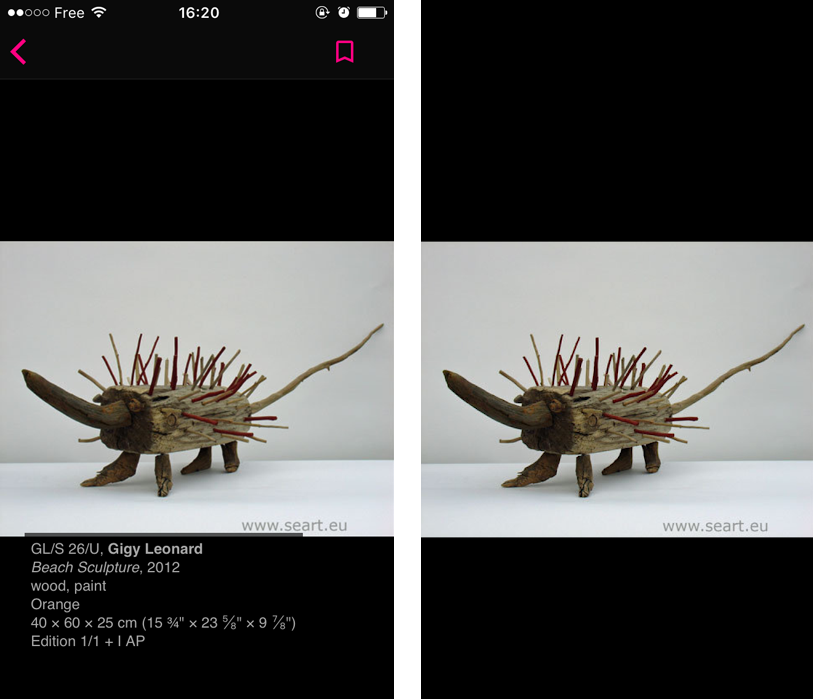
Tap the pink bookmark on the top right to select an image. The bookmark icon is now filled.
You can select as many images as you want.
Tap the arrow to go back and tap the bookmark icon to see your selection.
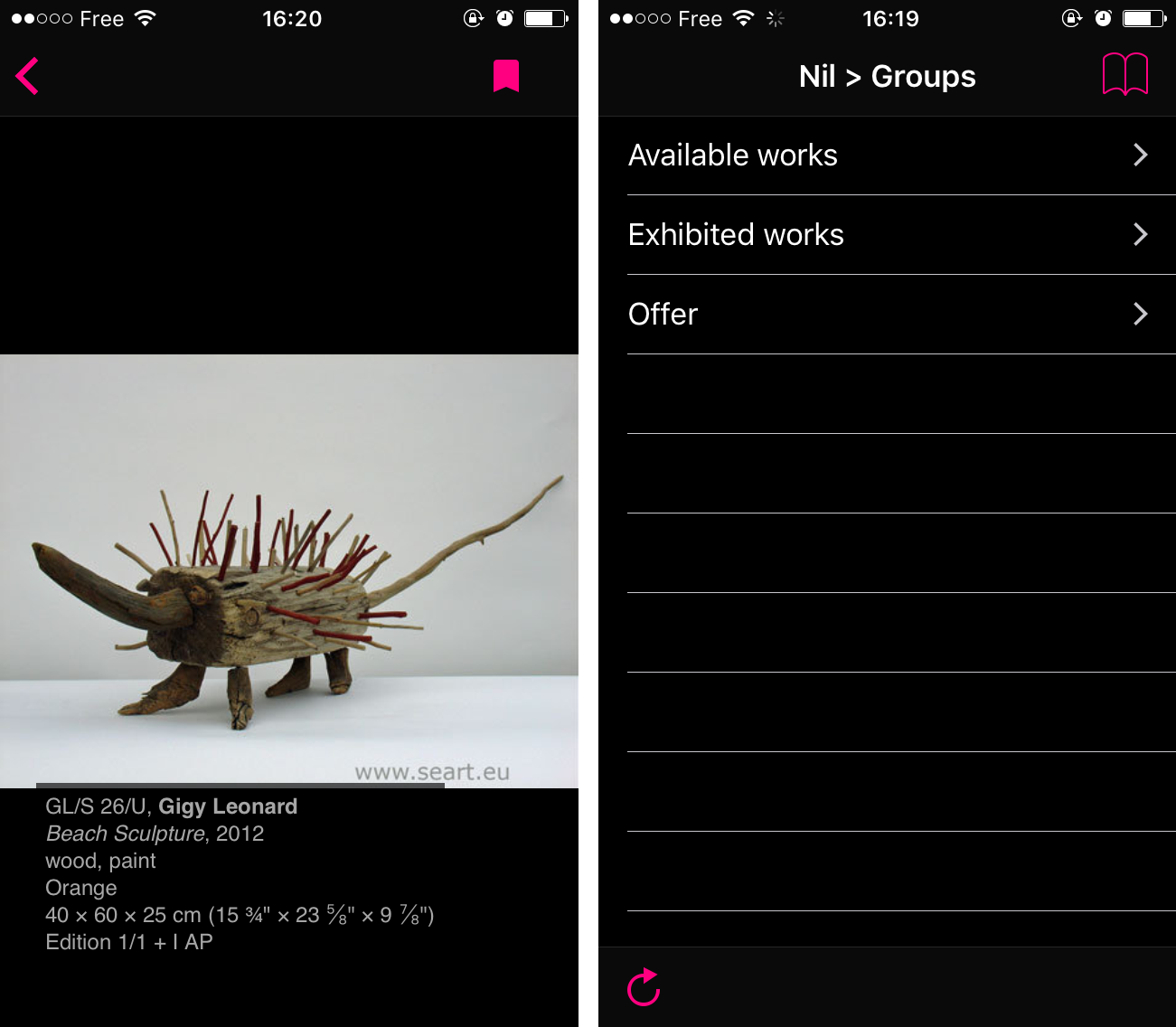
Click on the bin to empty the selection and confirm with OK.
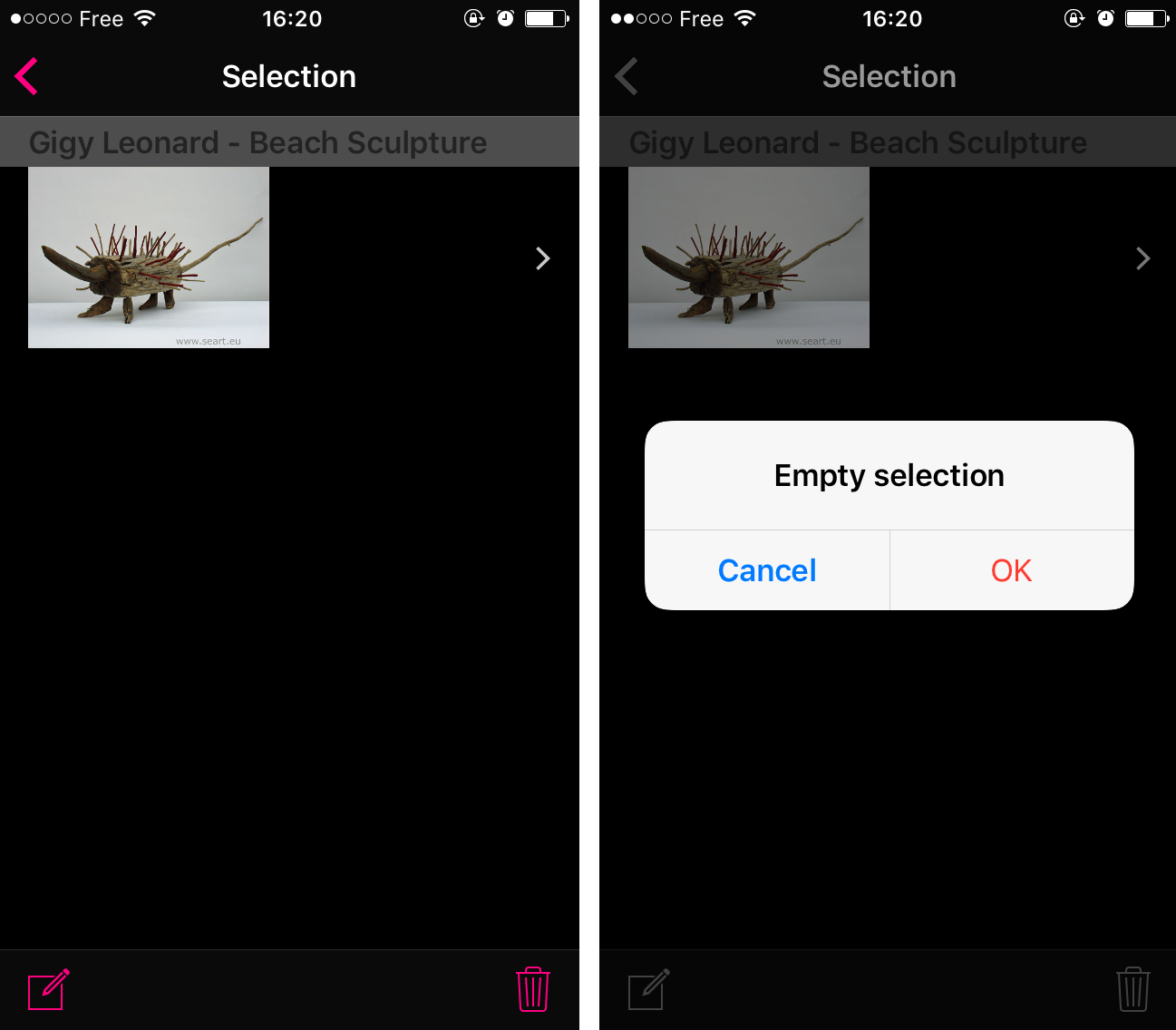
Tap the compose icon to write your email.
Mail opens.
The default BCC email address, Subject and Title are already entered.
Edit your email and tap Send.
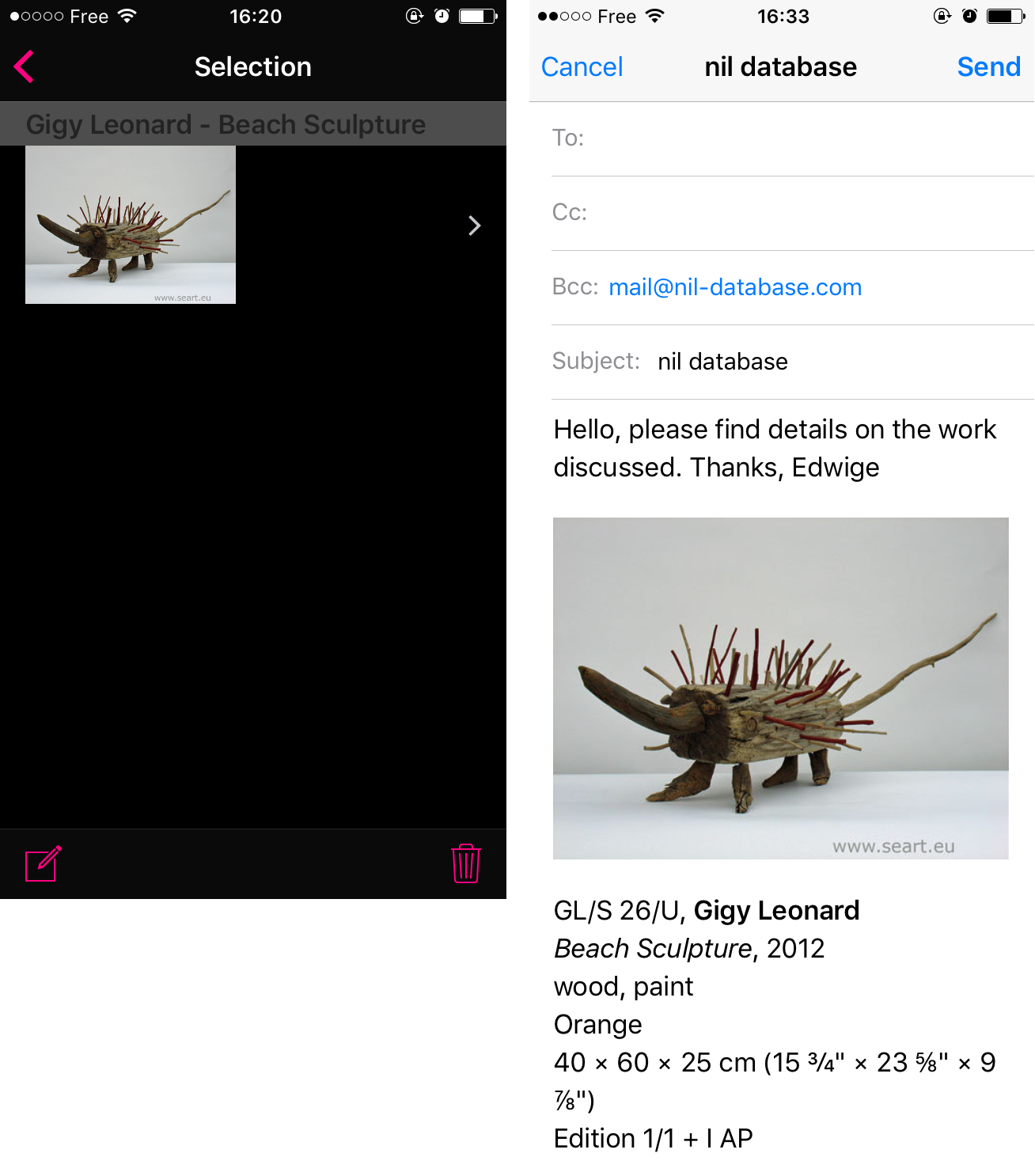
You need to select in nil which Groups you want to sync by clicking on the "Cloud sync settings" button.
In that case, click on the refresh pink wheel. If it’s not sufficient trigger a full sync by pressing the pink wheel
for two seconds and you will see a 'Full sync' message, click on OK. See a progress bar at the top.
Do not quit the App while it syncs.
If you have a lot of Groups it will take some time to sync. First the Groups will be listed,
then the images will be replaced by a grey shape and when it’s completely done you will see the
images.
Click on the refresh pink wheel at the bottom or quit the App to relaunch it.
If you are still having troubles, trigger a full sync by pressing the pink wheel for two seconds and you will see a 'Full sync' message, click on OK. You should see a progress bar at the top. Do not quit the App while it syncs.
Open Settings and quit it. To quit an App or the Settings, press twice the Home button and slide the App towards the top.
To compose an email using Nil Groups you need Mail to be configured. Go to Settings, Mail, Account and add an Account. If you already have an account and still can’t send an email make sure the Mail icon is green under that account.
Go to the Images tab in nil and untick “Include in export”.